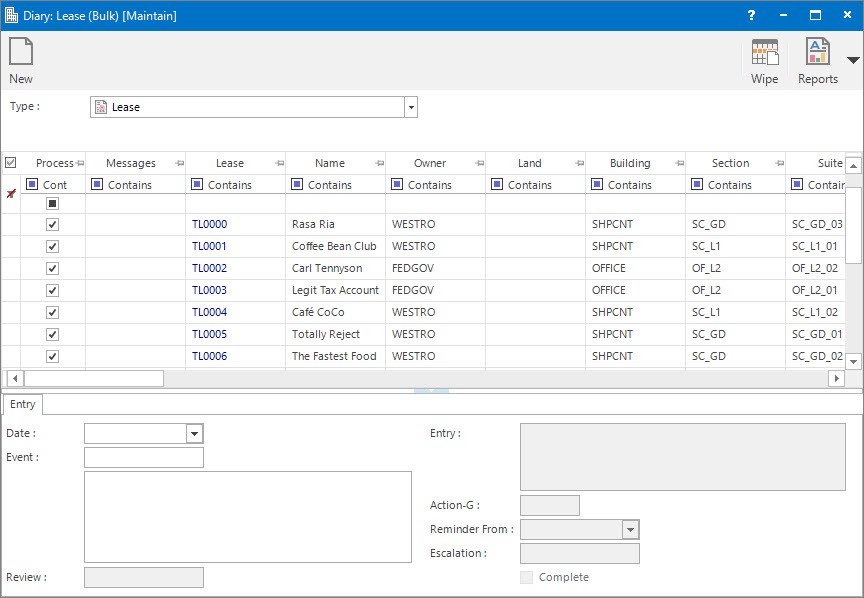
Menu
| Processors | > | Bulk Diary |
Mandatory Prerequisites
Prior to running the Bulk Diary Process, refer to the following Topics:
Screenshot and Field Descriptions
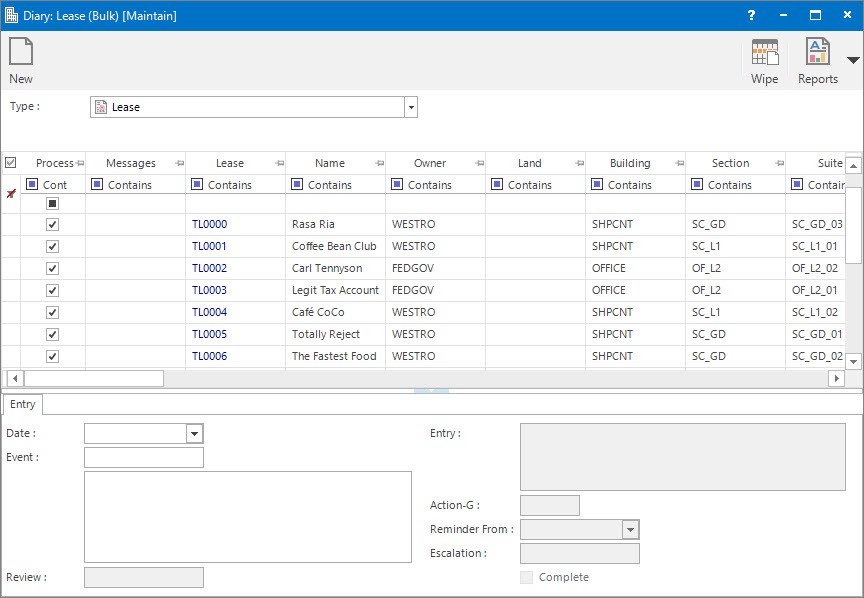
Type: this is a drop down list of Entity types to record the Diary entry for.
Entities table: this lists the Entity records to create the Diary entry for. The check box in the Process column can be clicked to include / exclude Entities.
Date: this is the due date of the Diary entry.
Event: this is the Event type for the Diary entry.
Review: this is the Lease Review Profile associated with the Diary entry. It will default to the value set up for the Event.
This field is only visible when Lease is selected in the Type drop down list.
Entry: this is free form text describing the Diary entry. It will default to the value set up for the Event.
Action-G: this is the Action Group of users who are responsible for the Diary entry. It will default to the value set up for the Event. Either this or the Escalation must be supplied.
Reminder From: this is the date that the Action Group of users will start to be reminded from. This date can be automatically calculated based on the reminder period set up for the Event.
Escalation: this is the Escalation Profile associated with the Diary entry for alerting different Action Groups of users at certain times for the Diary entry. It will default to the value set up for the Event.
If an Escalation is entered then any values in the Action-G and Reminder fields are automatically cleared as they are no longer required.
Complete: this check box is for denoting that the Diary entry has been actioned and considered complete.
How Do I : Run the Bulk Diary process
The Bulk Diary Process is associated with the following Topics: